Instructions for running Vision in Mozilla Firefox
Enable Javascript and VBScript
PrintClick on the orange FireFox button at the top left of the browser window. When the drop-down menu appears, click on 'Options'.
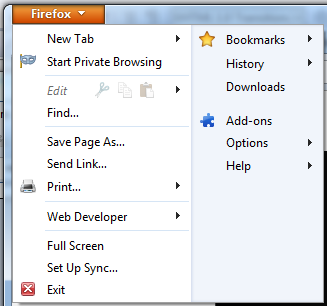
The FireFox Options should now be visible, overlaying your browser window. Click on the 'Content' tab.
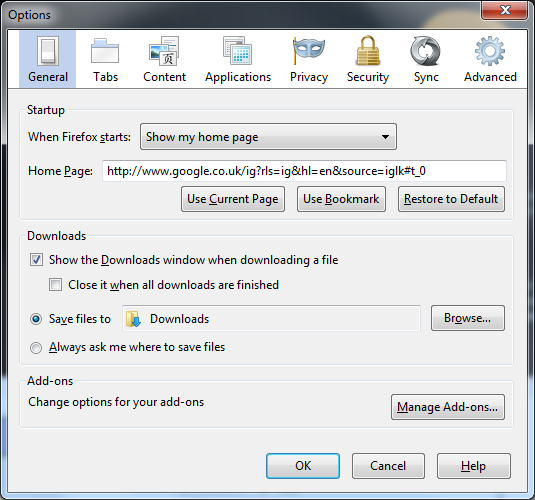
The Content options appear. Ensure that 'Enable JavaScript' is ticked.
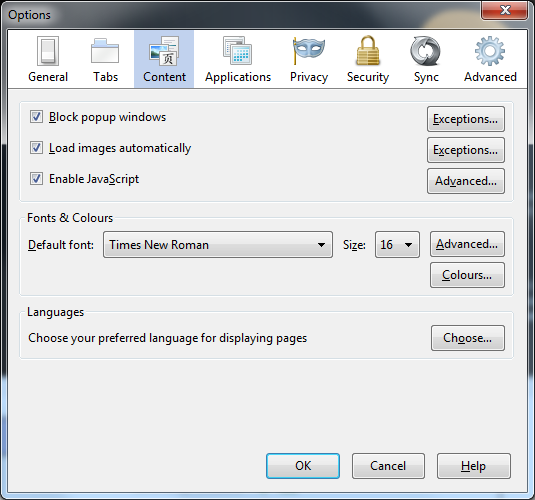
Click on 'OK' to save and close the options window.
VBScript
PrintVBScript is only supported by Internet Explorer.
Enable Cookies
PrintClick on the orange FireFox button at the top left of the browser window. When the drop-down menu appears, click on 'Options'.
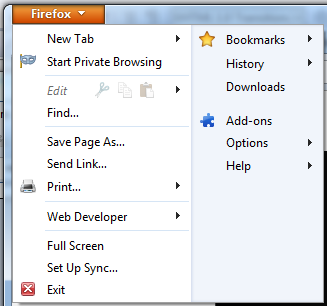
The FireFox Options should now be visible, overlaying your browser window. Click on the 'Privacy' tab.
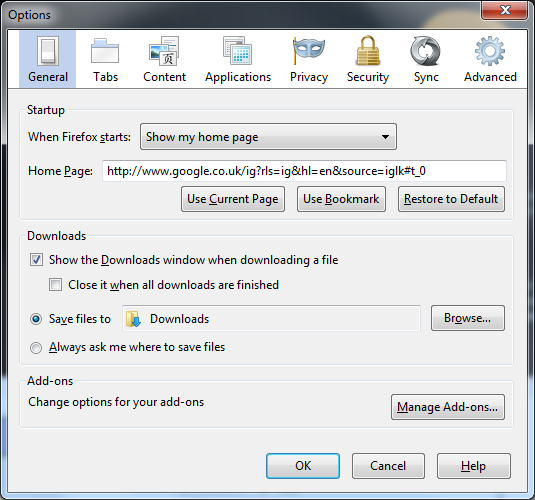
The Privacy options appear.
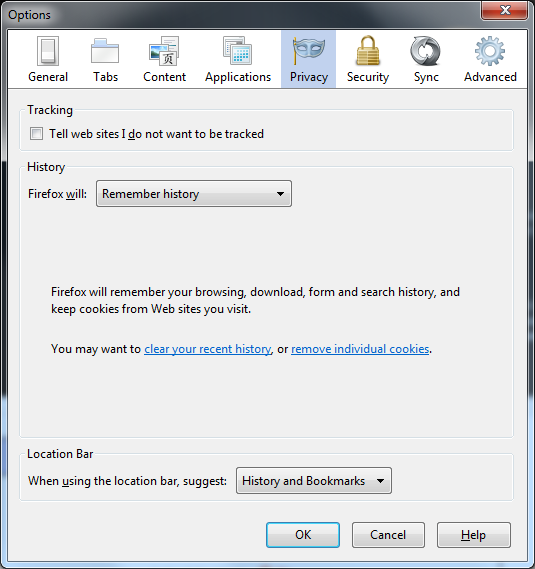
Under the History section, change the dropdown titled 'FireFox will' from 'Remember history' to 'Use custom settings for history'.
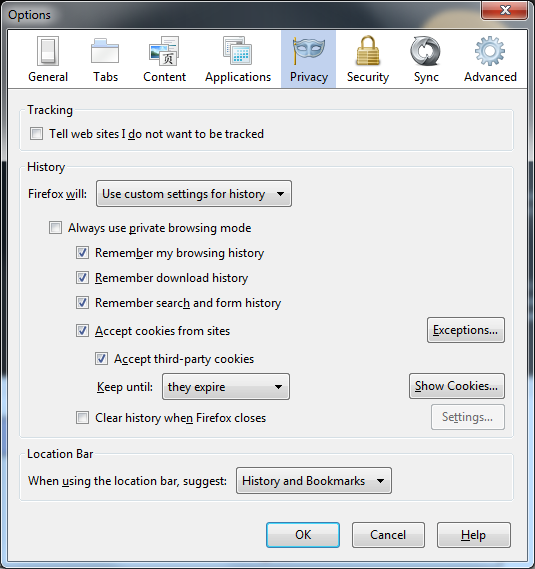
Additional options now appear. Ensure that 'Accept cookies from sites' is ticked and the URLs of 'primary.visionriskonline.com' and 'secondary.visionriskonline.com' are not blocked in the 'Exceptions...' list. Click on 'OK' to save and close the options window.
Enable ActiveX and Add Site to Trusted Sites
PrintActiveX is only supported by Internet Explorer. You must use Internet Explorer if you wish to use Plans.
Firefox Pop-up Blocker
PrintIf the bar below is shown, then Firefox is preventing pop-ups. Select 'Options' and select 'Allow popups'. Refresh the page and once the pop-ups enabled has become 'Yes' then the pop-ups will work as designed.

Additional Pop-up Blocker
PrintIf the warning box is still being shown, then there is an additional pop-up blocker installed. Common examples of these are part of the additional toolbars in Internet Explorer, for example the Google Toolbar, Ask Toolbar and Yahoo Toolbar. You will need to 'allow' our web page in any additional pop-up blockers you may have installed.